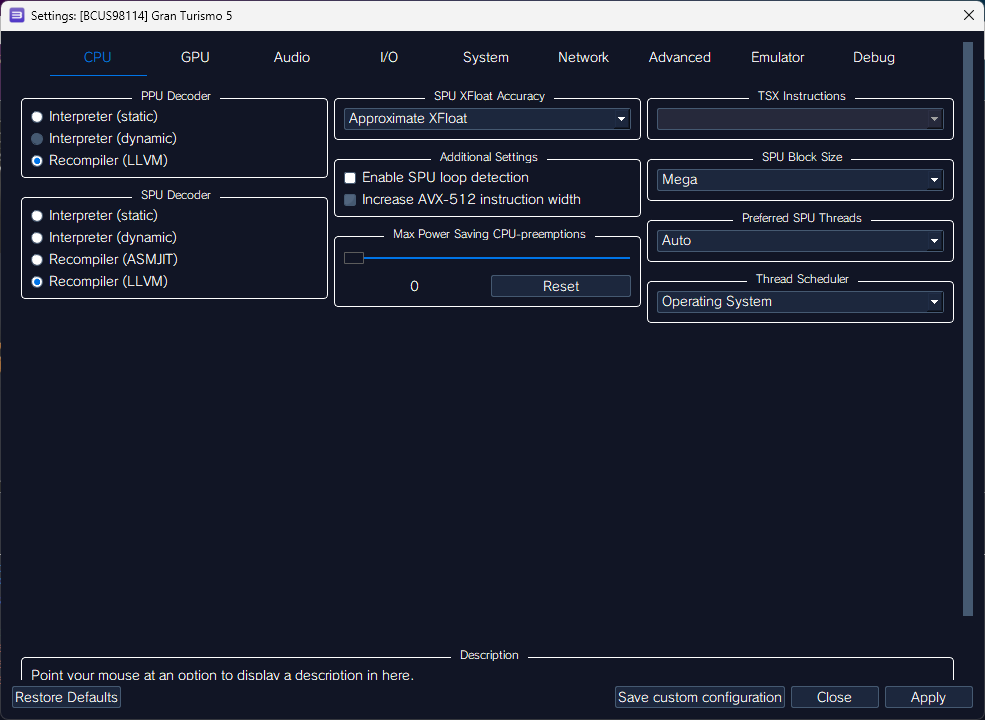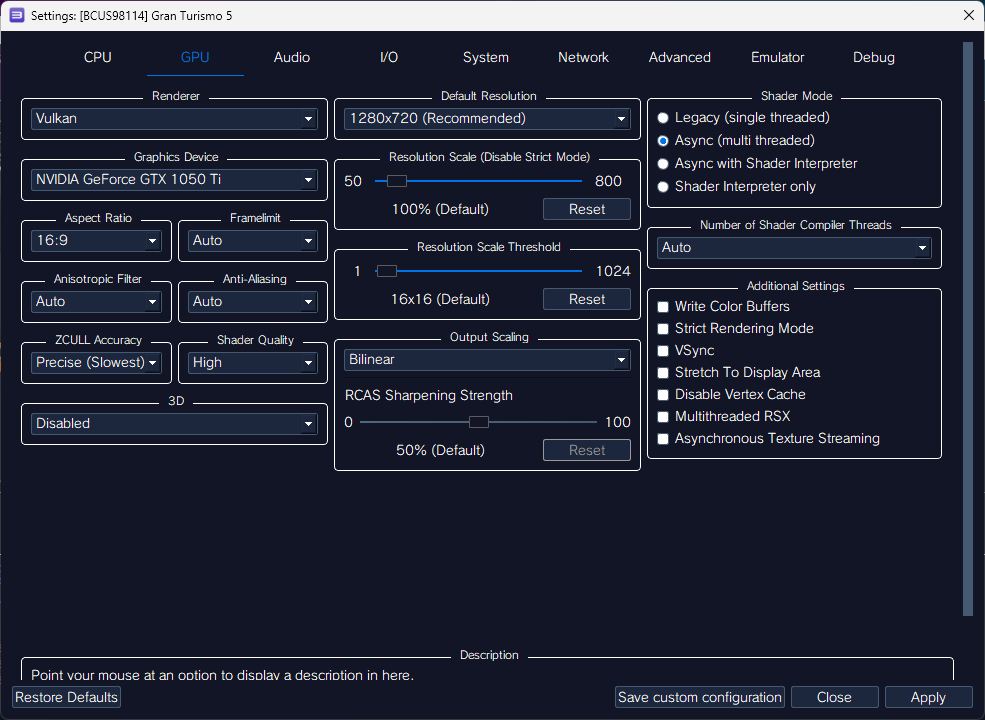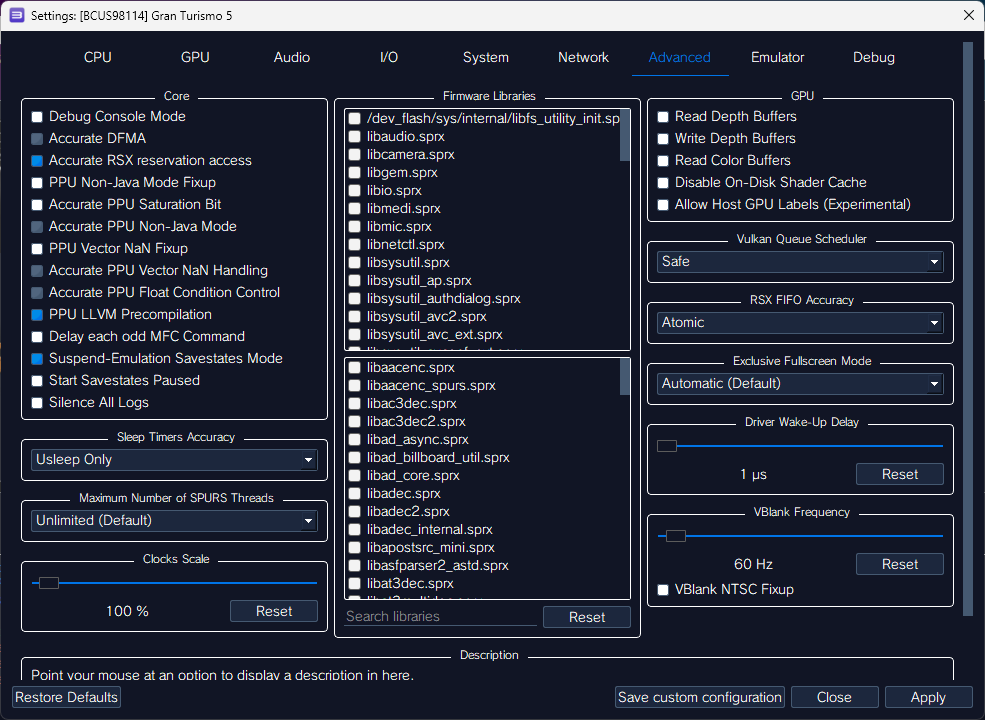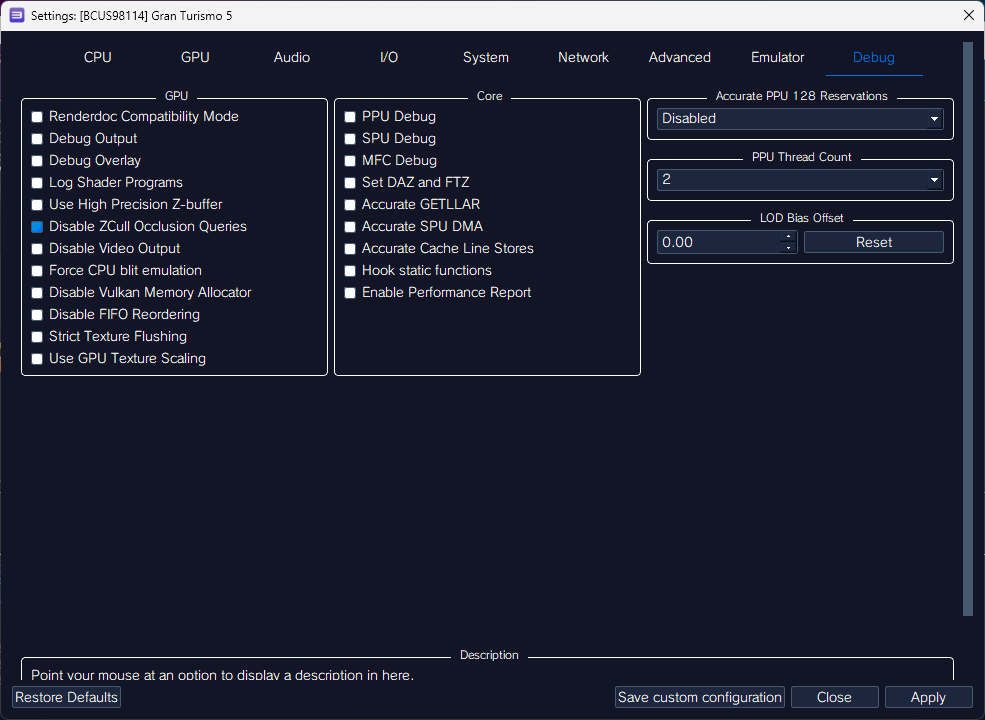Ideal RPCS3 Setup¶
Quickstart Guide¶
The Quickstart guide has all the information you need to set up the emulator, and how to make a proper copy of your game that could be used with it. Read it at The Quickstart Guide
You can also join the RPCS3 Discord
Recommended Settings¶
Update
As of 02/06/2023, desyncs have been fixed, no special build is required! Check For Updates in Help at the top menu.
CPU / GPU / Advanced¶
Debug¶
To enable debug settings,
-
Navigate to:
RPCS3\GuiConfigson Windows~/.config/rpcs3/GuiConfigson Linux~/Library/Application Support/rpcs3/GuiConfigson MacOS
-
Open
CurrentSettings.iniwith a text editor. - Change
showDebugTab=falsetoshowDebugTab=true.
Game Specific Issues
For fixing, or checking issues, refer to the game specific pages on the RPCS3 Wiki:
Game Updates¶
Develop/Debug Menu for GT6 1.02¶
GT6 1.02 mod since it runs better on that version - unlocks develop/debug menu (SELECT + R1)
RPCS3 Online LAN Tutorial.¶
Note
Only RPCS3 <-> RPCS3 at the moment.
- Set up GT5 on RPCS3 (make sure you have the latest RPCS3), Update the game to 2.11 by installing each update in order, and install Nenkai's LAN Mod.
- Download RadminVPN and install it.
- Connect to the Network
RPCS3 LAN, Password isOnlineplz. - Copy the IP shown below your name in RadminVPN.
- Open RPCS3, Paste the IP to
Network->Bind addressin settings. - Make sure you have Network Status set to
Connected, and PSN Status set toDisconnectedfor GT5. - Run GT5, go to the Secret Settings at the very bottom of the Settings menu, and enable
label_loungeunder Display Options. Also enable Online Lounge Demo underSpecial Network Optionsto the right. - Go to the LAN Racing Symbol in the Main Menu, select
LAN Battleand you should be good to go!